Evaluate in Full Radiosity Calculation Mode
Navigate the model
- Use the Orbit command to navigate by holding down the left mouse button and moving. This command is selected by default when entering render mode.
- Set the Anti-aliasing level to 8 (it is enabled by default). Anti-aliasing cleans up the image and should always be on when using the images for presentation.
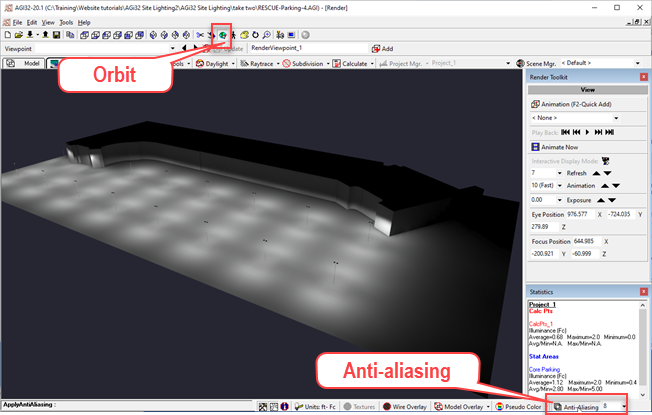
Explore in Pseudocolor
|

|

Your display should now look like our capture below. The use of Pseudocolor is extremely powerful as you can see the incident light (in the case of illuminance display) on all surfaces WITHOUT having to add calculation points to those areas.
For example: how much light is on this façade?
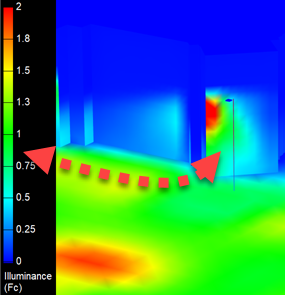
It’s easy to compare the color to the scale!
Explore Model Overlay
The Model Overlay feature allows you to superimpose the CAD background, calculation points and other Model features with the rendered view.
- Turn off Pseudocolor by clicking the button.
- Turn on Model Overlay (the adjacent button).
- Select the Model Overlay Settings from the pull-down menu adjacent to the button.
-
The Settings controls access to all visual overlay items, enable the Drawing section with the checkbox (if not already).
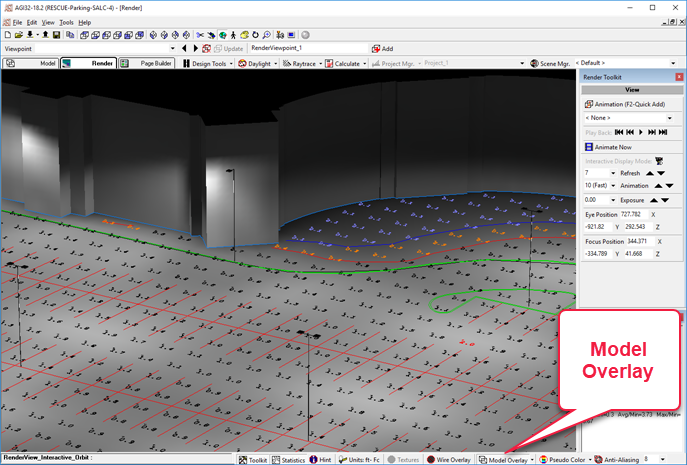
This is enormously powerful for both evaluation and presentation. All of your information in one view!
- After exploring a bit (use the Orbit, Zoom, Walk, Pan functions), return to Model mode by clicking on the Model tab.
 RESCUE
RESCUE
Open the file: RESCUE-Parking-4.agi.


